Foreword
Thank you for purchasing our Single Pocket Mix Value Money Counting Machine. This user manual will help you to get started with that counter and describe its setup and operating procedures. We recommend you read carefully the operating instructions before using the device.
Abbreviations and Acronyms Used
| UV | Ultraviolet |
| IR | Infrared |
| MG | Magnetic |
| CIS | Contact Image Sensor |
| PC | Personal Computer |
| LCD | Liquid Crystal Display |
| USB | Universal Serial Bus |
Package Contents

∎ 1 Pocket Banknote Sorting Machine
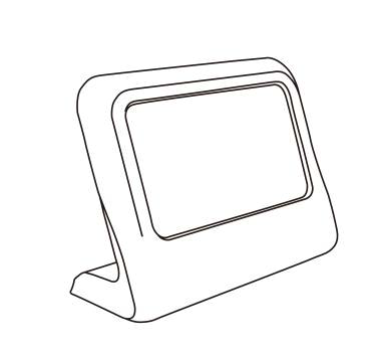
∎ External Display (optional)
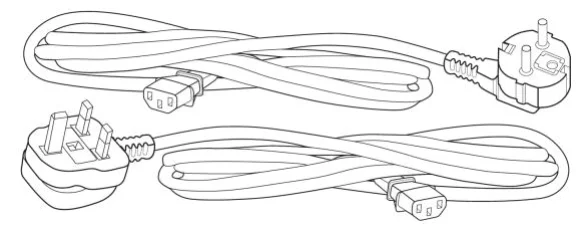
∎ Power Cords


∎ Maintenance Kit (brush, calibration paper, screwdriver )
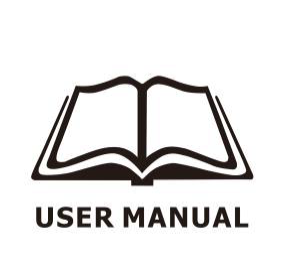
∎ User Manual
Product Introduction
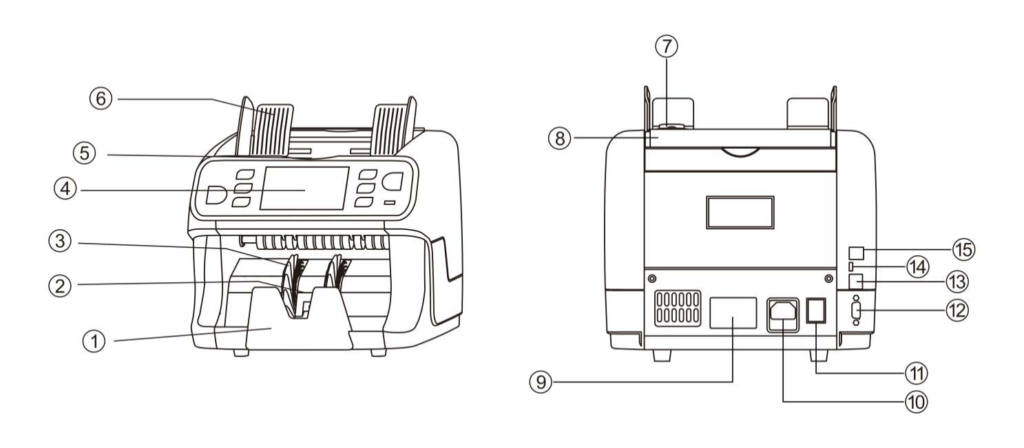
| NO. | Item | NO. | Item |
| ① | Stacker | ⑨ | Machine sticker |
| ② | Stacker Sensor | ⑩ | Power Socket |
| ③ | Impeller | ⑪ | Power Switch |
| ④ | 4.3” Touch Display | ⑫ | RS232 port |
| ⑤ | Hopper Sensor | ⑬ | USB port |
| ⑥ | Hopper Guides | ⑭ | Android port |
| ⑦ | Feeding Gap Adjusting knob | ⑮ | R45 port (LAN) |
| ⑧ | Handle |
Safety Instructions

◉ Do not place the machine in dusty or dirty environments.
◉ Do not place the machine in direct sunlight or near heat sources or air conditioners.
◉ Always disconnect the power cord before performing maintenance on the machine.
◉ Always connect the machine to an earthed socket outlet.
◉ Use only the supplied power cord.
◉ Do not use the machine outdoors.
◉ Do not expose the machine to liquids.
◉ This machine contains rotating parts. Never touch the moving parts when the machine is switched ON.
◉ Please ensure that no foreign objects (coins, paper clips, staples,) fall into the machine, these may block the mechanical parts and the sensors of the machine and damage or break them and will void your warranty.
◉ Keep jewellery, long hair, ties and other protruding parts away from machine while operating it
◉ Never disassemble the machine.
◉ To prevent shock hazard, do not touch the power cable with wet hands.
◉ To prevent fire or short circuit, unplug the unit if you want to move it to another position.
◉ Hold the plug when disconnecting the unit from the power outlet, never pull the cord.
External Device
How to connect with customer display
◗Setting customer display: MENU→2.SERVICE→1.EXTERNAL DEVICE→1.EXTERNAL DISPLAY
◗Connect the customer display to the machine by R45 port(in red circle)

How to connect with thermal printer
◗Setting customer display: MENU→2.SERVICE MENU→11BAUD RATE SET
◗Select the baud rate you need
◗Connect the thermal printer to the machine by RS232 port(in red circle)

How to put the banknotes correctly
◗Avoid counting wet,excessively dirty, or significantly folded banknotes
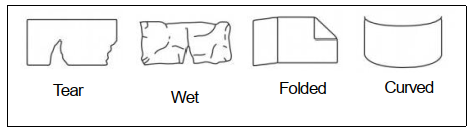
◗To avoid counting errors, please place the bills correctly.
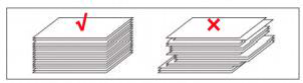
Key Functions
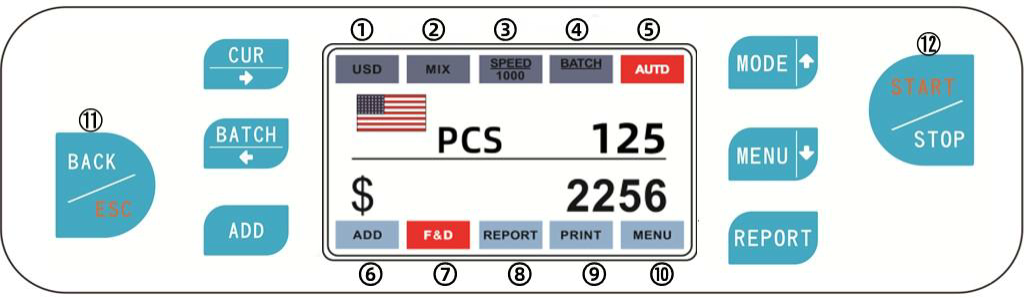
◗① CUR: Press CUR or touch currency symbol on the screen to choose required currency
◗② MODE: Press MODE or touch MIX/ SDC/ SG/ COUNT on the screen to switch the counting mode
◗③SPEED: Touch SPEED on the screen to switch the counting speed
◗④ BATCH: Press BATCH or touch BATCH on the screen to enter batch UI to set the number or amount of bills
◗⑤AUTO: Touch AUTO on the screen to switch auto counting or manual counting
◗⑥ ADD: Press or touch ADD on screen to turn on/off accumulation function
◗ ⑦ F&D: Touch F&D on the screen to switch face, orientation, face& orientation sorting function.
◗⑧ REPORT: Press or touch REPORT on the screen to check the counting result details of stack pocket
◗⑨PRINT: Touch PRINT to enter printing UI to choose the result of printing
◗⑩MENU: Press or touch MENU on the screen to enter the user menu setting UI
◗⑪ BACK/ ESC: Press BACK/ ESC to backward to the previous UI or back to home UI.
◗⑫ START/ STOP: Press START/ STOP to start counting under manual count mode, and to stop counting while machine is working
Machine Functions
Currency UI
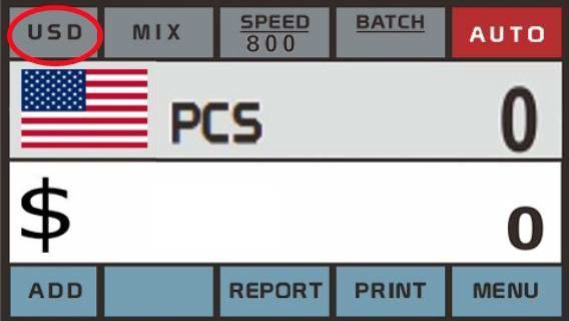
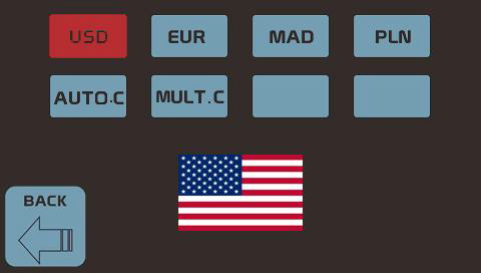
ADD
Turn on to active addition the counting result.

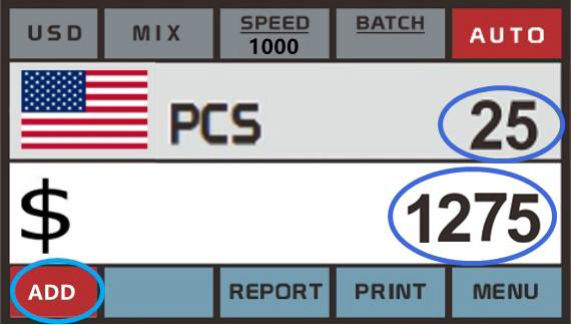
BATCH
Set the PCS numbers, machine will stop at the target number.
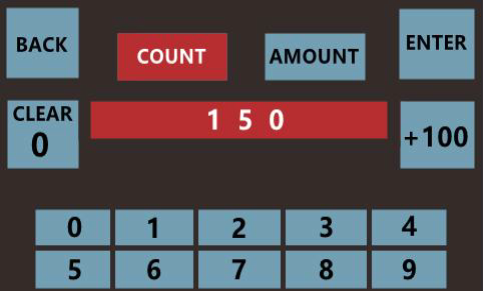
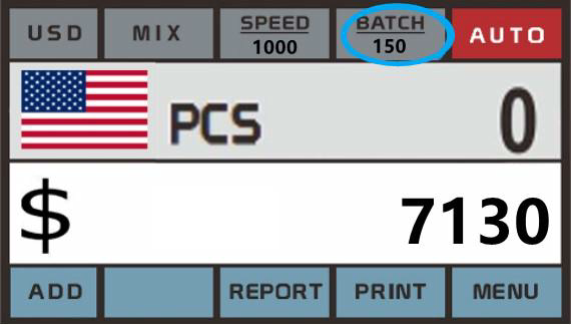
Set the amount , machine will stop at the target amount.
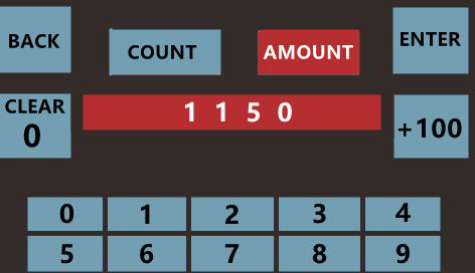
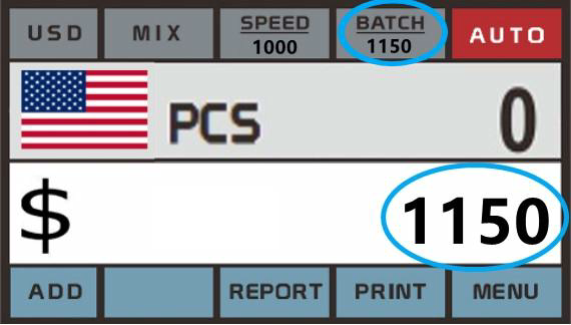
COUNT mode
Press button “MODE” or touch it on the screen to enter CNT mode. Under CNT mode, the machine only counts the number of bills, all counterfeit detection is turned off.
When the counting is over, press “REPORT” button or touch it on screen to get detailed report of counting results. You can turn on function ADD or BATCH or ADD+BATCH under this mode.
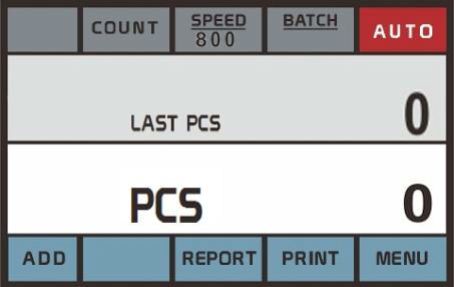
SORT mode
Press button “MODE” to enter SDC mode. Under this mode, the machine will count banknotes of same denomination, taking the first banknotes as the standard, and will stop at the banknoteswith different denomination.
When the counting is over, press “REPORT” button or touch it on screen to get detailed report of counting results. You can turn on function ADD or BATCH or ADD+BATCH under this mode.
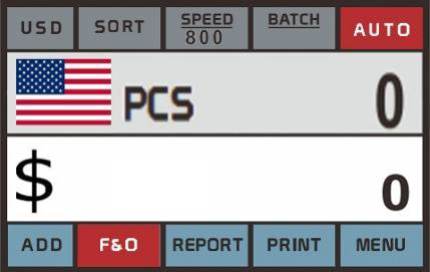
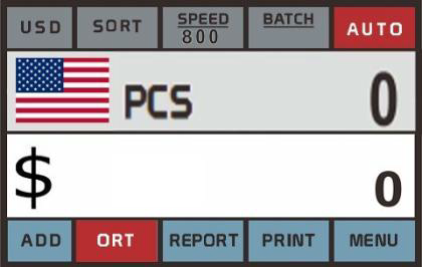
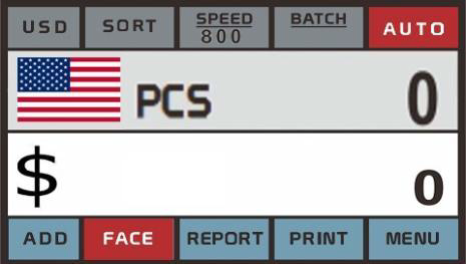
SG mode
Press button “MODE” or touch it on the screen to enter SG mode. Under SG mode, the machine only counts the denomination has been chosen and stop at the others.
When the counting is over, press “REPORT” key or touch on screen to get detailed report of counting results. You can turn on function ADD or BATCH or ADD+BATCH under this mode.
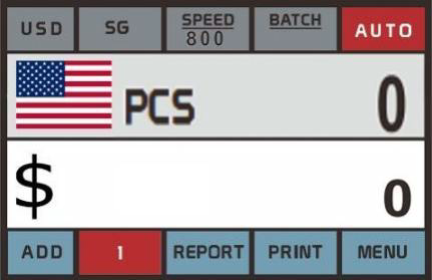
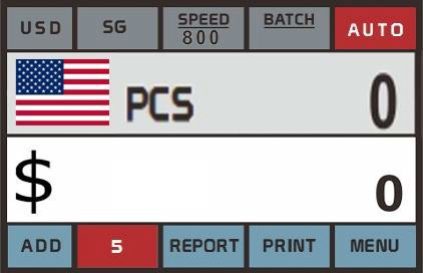
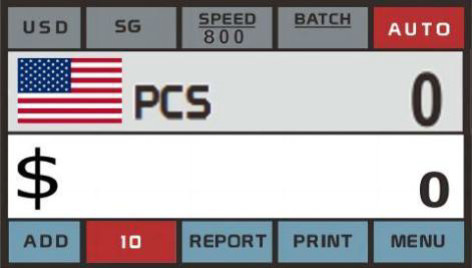
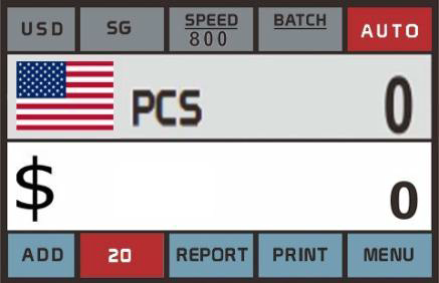
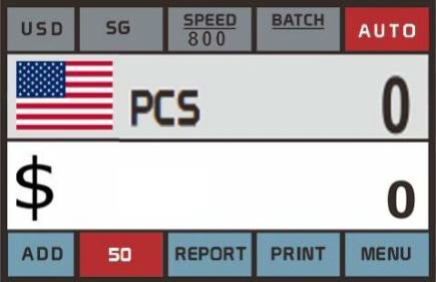
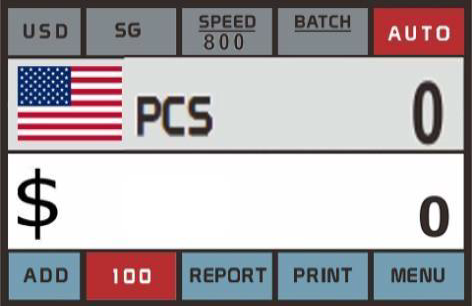
MIX mode
Press button “MODE” or touch it on the screen to enter MIX mode. Under MIX mode, the machine will count the mixed denomination banknotes of chosen currency. Press “REPORT” button to get the detailed report of counting results after count completely.
You can turn on ADD or BATCH or ADD+BATCH function under this mode.
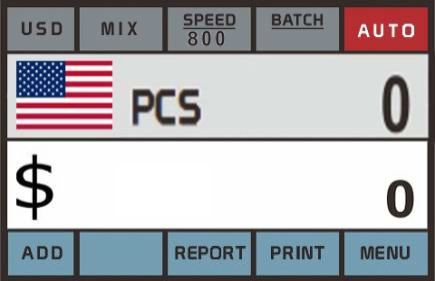
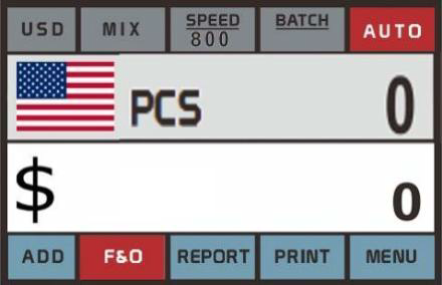
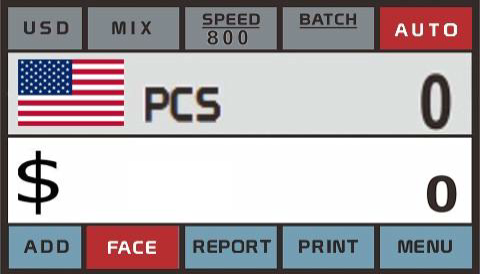
Counting report& print
Check the counted report:
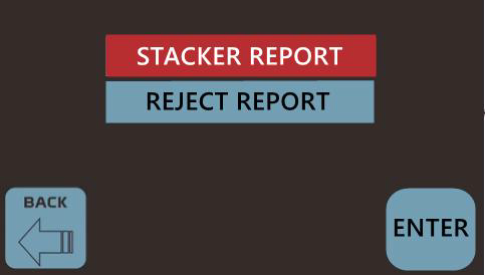
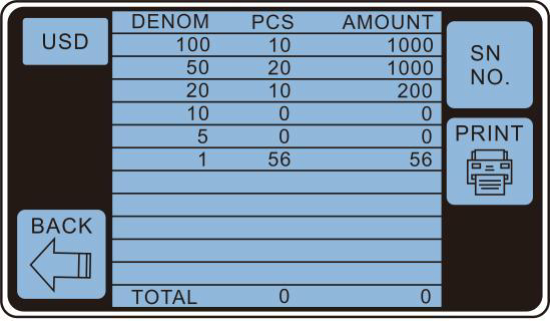
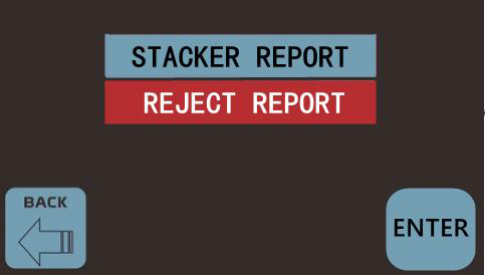
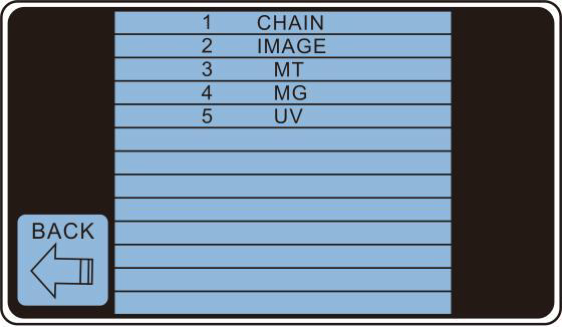
Print the counted result with or without serial number of banknotes:
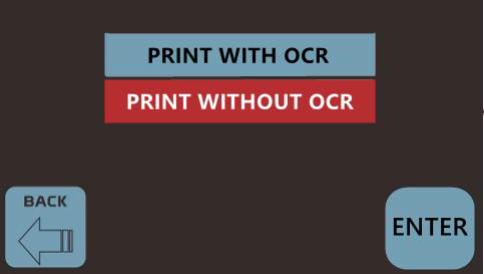
User Menu Set
Beep set
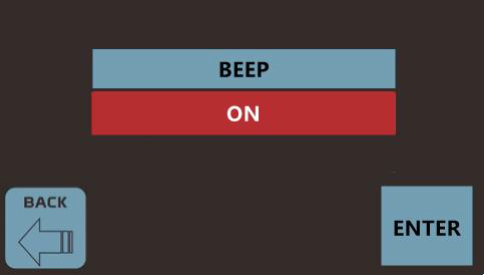
Time set
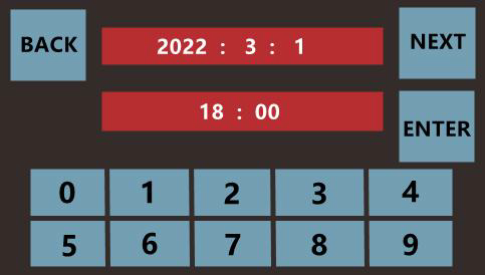
Version number
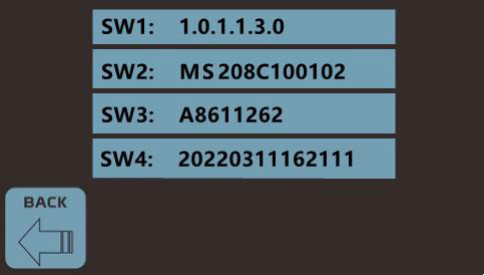
Service menu
Ask distributor for the password
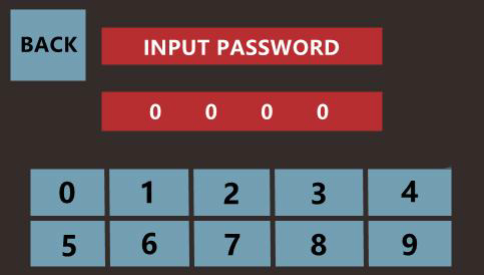
USB Port Functions
Data collection
New issued banknotes:
►Choose Count mode on the machine
►Connect an empty USB driver(4-32GB) to the machine, it will show ”USB IN” on the screen
►Count the new issued banknotes, at least 10 pcs for each denomination in one time
►Machine will save the data automatically
►Connect the USB driver with PC to zip all the files in the USB driver and send to distributor
Error happens to genuine notes or counterfeit can’t be caught:
►Choose MIX mode on the machine
►Connect an empty USB driver(4-32GB) to the machine, it will show ”USB IN” on the screen
►Count the error genuine notes or counterfeit one by one
►Machine will save the data automatically
►Connect the USB driver with PC to zip all the files in the USB driver and send to distributor
Machine update
►Download the software from distributor to an empty USB driver(4-32GB), please don’t
change the name of software.
►Connect USB driver with the machine
►Turn on the machine, it will update automatically
►Take off the USB driver and restart the machine
Daily Maintenance
Machine daily cleaning
How to clean the surfaces of machine:
▲Prepare a mixture of a gentle kitchen-use detergent (one that does not contain abrasive powder or strong chemicals such as acid or alkaline.) Use 5 parts water to 1 part of detergent.
▲Absorb the diluted detergent into a sponge.
▲Squeeze excess liquid from the sponge.
▲Wipe the cover with the sponge, use a circular motion and take care not to let any excess liquid drip into the interior of the machine.
▲Wipe the surface to remove the detergent.
▲Rinse the sponge with clean, running water.
▲Wipe the cover with the clean sponge.
▲Wipe the surface again with a dry, soft lint-free cloth.
▲Wait for the surface to dry completely and remove any fibers.
How to cleaning the Bill Path of machine:
▲Open the Upper Bill Path.
▲Gently wipe or dust the Bill Path with a small, soft lint-free cloth.
▲If stains remain, moisten a soft, lint-free cloth with water or a 50/50 mixture of alcohol and water that does not contain impurities.
▲Wring out as much of the liquid as you can.
▲Wipe the Bill Path and the sensor surface again; do not let any liquid drip into the machine. Repeat 1-5 to clean the Lower Bill Path.
*NOTE: Avoid spraying cleaner directly on machine and be sure to dry the Bill Path before closing it.
Machine Specification
| Hopper capacity | 500 PCS (with hopper guider) |
| Stack capacity | 200 PCS |
| Counting speed | 800/ 1000/ 1200 notes/min (MIX, SDC, SG) 800/ 1000/ 1200/ 1500 notes/min (CNT) |
| Counterfeit Detection | UV, MG, IR, CIS |
| Note size | 110×50~180×90mm |
| Display | Touch Panel screen |
| Power supply | 100-240 V / 50-60 Hz |
| Power consumption | 60 W (MAX) |
| Noise Level | Around 60-75 dB |
| Port | USB port (Data collection and machine update) RS232 port (connect with Printer) LAN port (connect with external display) Android port (connect with PC) |
| Dimensions | 240×260×230 MM |
| Weight | 7 KGS |
| Package | 420*350*330MM |
Trouble Shooting List
| Error code | Reason | Solution |
| E1: UV Error | UV Fake | Count the banknotes again to check if the problem persists. •Make sure that the device is not under any direct strong light source as this is the UV sensors can interfere. •Clean the sensors and remove dust, which accidentally blocked the sensors. •If the bill is genuine, lower the sensitivity of UV and count the bill again. |
| E2: Double Error | Double Notes | Tight the feeding gap |
| E3: Chain Error | Chain Notes | Tight the feeding gap |
| E4: Skew Error | Skew Notes | Tight the feeding gap |
| E6: Half Error | Half Notes | Pick out the half notes |
| E9: Image Error | Image Board And Display Board Communication Anomalous | Check the connection of the main board with display board |
| E10: Image Error | Multi reason | Need count again or collect data |
| E11: Denomination Error | Happen under Sort Mode | Change to MIX mode |
| E12: Image Error | Unknown Notes | Need count again or collect data |
| E13:Image Error | Image Error | Need count again or collect data |
| E14:Image Error | Image Error | Need count again or collect data |
| E15: Image Error | Unknown Notes | Need count again or collect data |
| E16: Denomination Error | Face Difference | Need organize the face and count again |
| E17: Denomination Error | Orientation Difference | organize the orientation and count again |
| E19: Version Error | Notes Issue Version Difference | Turn off the sorting function |
| E20-E26 : MT MG Error | MT MG Anomalous | •Count the bill a second time to check if the problem persists. •Clean the magnetic sensors with a banknote cleaning card. •If the bill is genuine, lower it the MG sensitivity and count the bill again. |
| E27: IR Error | Black List | Ask to the distributor |
| E30-89: IR Error | IR Anomalous | Need to update software |

